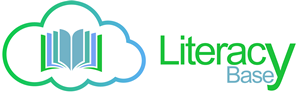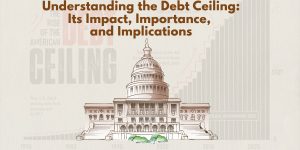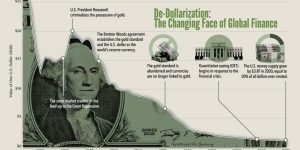Image Sizing Criteria
| Author | Posts |
|
@kaka135 Ouch! That’s a huge size in both size and aspect ratio! I’ve had a similar issue where an image I added to a post was enlarged and the aspect ratio was changed – even though I had submitted an image that was sized to match the size restrictions that were displaying in the dialog box when I uploaded it to the site. It’s very frustrating to have that sort of thing happen! That’s why I think we need to have advice from the admin on proper sizes for our images. Otherwise many people’s images will become distorted and pixelated, and content will not be attractive to visitors who are following our links in from outside the site.
|
|
|
@Lee Ka I would like to resize and try one according to size that you mention although it is not a regular size of picture manage but I can still manage it and check how it works. @Ruby3881 I agree with you, I have also checked it on different sites and what is standard on one site doesn’t work well on other or looks too small or big so let the @support decide what works best on Literacybase
|
|
|
Hi @Lee Ka , @Ruby3881 and @sunil Information had already shared, let us share once again. I can see that people are having trouble while selecting the right dimensions of perfect image for blog post. So let me clear this. Let us first Introduce you to the site “snappa.io“. It allows you to create your own feature images not only for blogs but for your social networking sites. However our main focus is the blog image size. So here are the dimensions: For Blog Featured Image should be following:
|
|
|
Hi friend, you may rs size your photo first before you submit. That is what I am doing. I just estimate the size as acceptable. Try it. |
|
|
Thanks so much for those guidelines, @support! This is especially helpful for the featured images. Is there any guideline for those who want to add an image optimized for Pinterest to the posts? The optimal size for Pinterest is, as you can see in the image you shared, very different both in size and aspect ratio. When I uploaded a Pinterest-optimized image with my first post it ended up being shrunken down to less than half its size in the post. |
|
|
Submitted a post for approval last night. First thing I did wrong was accidentally submit it twice. But I also noticed and this is a first … the image I picked is not showing up. It’s a gray box with the word “thumb” in it. What’s that all about??? (O.o) |
|
|
@cmoneyspinner Did you ever get your post/image issue sorted out? I don’t think I’ve ever seen anything like what you describe. At least not here on LB. If the image dimensions seem right, maybe it’s the size of the file? Many sites can’t accommodate an image that’s more than 2 MB, or sometimes 3 MB. Could it be that? Also, sometimes there are aspect ratios or specific minimums for either the length or width that must be observed in order for the image to be picked up by the site. If your aspect ratio is off, the image might become distorted. And in some cases, the image can’t be added at all. It’s just like on Pinterest, if the image is too small, the site acts like it just can see it to create a pin. |
|
|
Yeah. It turns out it wasn’t a problem at all. When the post was approved the image I submitted came out perfectly fine! Guess it just showed that way in draft pre-approval mode. (O.o) I don’t know! My approved post looks great online and displays the way I want it to look. So if something ain’t broke, I don’t try to fix it!
|
You must be logged in to reply to this topic.