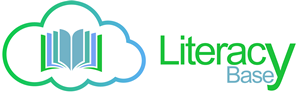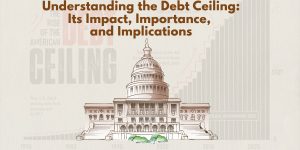Instructions for installing WordPress on cPanel hosting part 3
| Author | Posts |
|
After the upload, unzip the source, create database, we can head north to install WordPress. First, you visit your website address or access the directory you want to install on hosting. Installation interface will appear. You choose the language you want to install, can select English (United States) or your language. 1. Install the latest WordPress
Click Continue, the Panel welcome message appears and the need to be able to install WordPress
Which include: Database name: name of the database that you created in the previous article. Database username is the username to connect to the database. You see in your hosting account. Database password: is the password to connect to the database. You see in your hosting account. Database host: is the latest database, usually localhost Table prefix (if you want to run more than one WordPress in a single database): prefix for the table WordPress creates. Then you hit Let’s go, you fill in information such as yourself instructions above, Database name, user, password, and database host, and table prefix to as default. Click submit, If not connected MySQL, there will be an error message like this, you Try again to fill out the information for the correct connections.
If the connection is successful message will appear. Continue to click Run the install, to install. In the next step you fill out the information for WordPress as the title, user, pass the Admin account, email … Note If you Pass are not strong enough (Very weak) then you should reset your password more secure, what if you want to use a password that you must check the box “Confirm use of weak password”. Completed, click install WordPress. Wait until we “Success!” that is has completed the installation process. You login to start using WordPress. The next time you want to login, then visit the wp-admin domain/address to log in. And now you can revisit your website home page to view the results.
|
You must be logged in to reply to this topic.