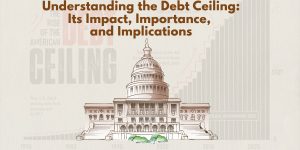Instructions for installing WordPress on cPanel hosting part 1
| Author | Posts |
|
1. Download WordPress First you download WordPress on https://wordpress.org/download/ the current version of this article is Version 4.9.6 When you click download, you download 1 file wordpress-4.9.6 .zip We will upload this file up hosting and extract it out. 2. Upload hosting Note that you should upload raw files up and then use the Extract function of hosting (or command on vps) to extract. Avoid decompression before because the upload process multiple files will take longer, and lack the file rather than upload 1 file. zip. To upload, you on your cPanel hosting, in the file, select the File Manager.
A dialog box pops up, You select the Root Web.The aim is to select the root folder to upload, if you use a different Manager or centos just upload the root directory.
Then press “Go”, will open a new window, here is your file management interface.
WordPress installation guide 4 The root is usually public_html, You click upload to upload the file just downloaded in step on up.
WordPress installation guide 5 You select the file just download upload up to, in the “Overwrite existing files:” You choose if you want to overwrite the file if it has the same name. Here is wordpress-4.9.6.zip, you wait until the upload is complete.
3. Unzip the file So on the hosting of wordpress files you already have. Now you unpack this file out.
You select the file wordpress-4.9.6 .zip, and then click Extract, a dialog pops up, choose “Extract File (s)”.
Unpacking is complete, you return the root here, there will be more wordpress folder just created. The next job is going to copy the entire file in this directory, as if to like this then your website will be the domain/wordress/… You double click on the folder icon to open the folder wordpress out
You choose select all to select all, then file for Move file as on the picture
After migration you can always delete the wordpress folder, and file wordpress-4.9.6.zip sure. So I have the files required for the installation. To check, type the web address to check try. If we notice the installation is that you did the right thing, otherwise we shall review the missing step would not, or I will contact the Guide for you. share this – it’sfree
|
You must be logged in to reply to this topic.
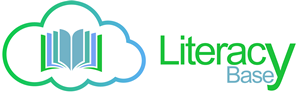














 Place the path you select the root folder to move the file out.
Place the path you select the root folder to move the file out.
 In this article, I guide you download and upload, unzip the folder root and then, the following article will create and install the database. For you had knowledge about hosting, ftp … then this simple, just upload and unzip in the place where you want to install.
In this article, I guide you download and upload, unzip the folder root and then, the following article will create and install the database. For you had knowledge about hosting, ftp … then this simple, just upload and unzip in the place where you want to install.